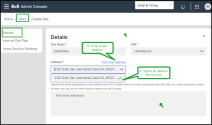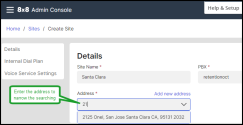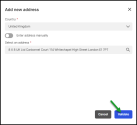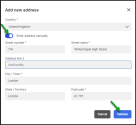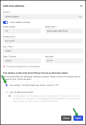Set up emergency addresses for sites
When creating or editing a site, you have to configure an address emergency, which will be displayed to an emergency service operator when an emergency call is made by this user.
Important! Emergency address and the user’s primary phone number must be located in the same country. Otherwise, you cannot use that address as an emergency address.
To add a site emergency address:
- In the 8x8 Admin Console Home page, under Phone System, click Sites.
-
While creating or editing an existing site, when configuring the site address, under Details, you can choose to use an existing address or to enter a new address:
A. If you select an existing address from the list
- Select the site address you want to add from the list under Address.
Note: You can enter the address in the Select... box to narrow the searching.
- Click Add new address.
- In the Add new address window, select the country where the site is located.
- Select the address you want to add from the list below, and click Validate.
- If you don't find the address in the list, select Enter address manually toggle On and enter the site address manually.
-
Click Validate.
- If the new address is not recognized as being valid, you can choose an address that is closest to your current location or , you can use the address as entered.
-
Once the address is confirmed as validate and eligible for the Emergency Services, click Save.
Notes:
- In the US only, a third-party entity (Emergency Validation provider) checks the address from the emergency registration perspective.
- You can override an existing address, but it might not be registered for Emergency Services if it’s not validated. - Under E911 Notification Emails, add the email address(es) to be notified when 911 is dialed from a number associated with this Site. It is a best practice to notify at least one user at the same location where the call is made.
-
Click to save the site.